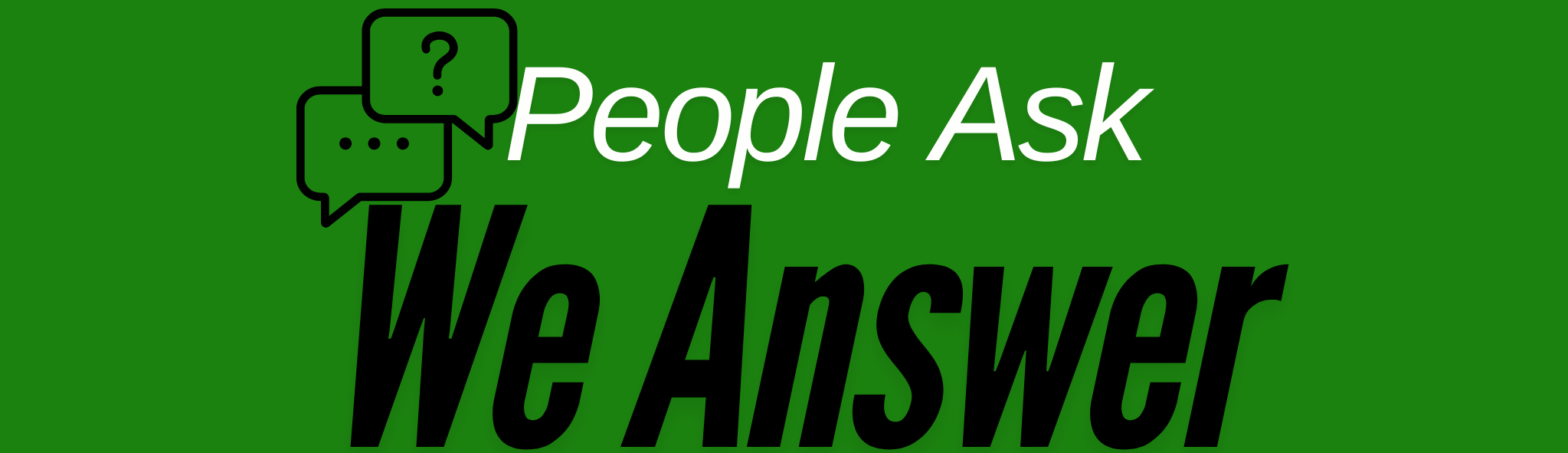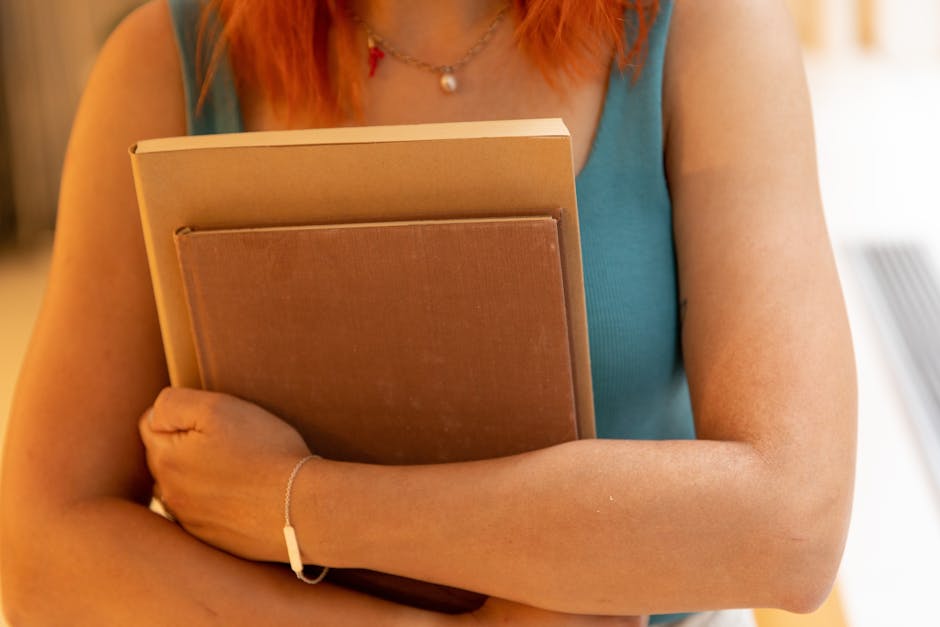Diagnosing a Slow PC: Common Causes and Solutions 🖥️
There’s nothing more frustrating than a sluggish computer when you’re trying to get work done, stream your favorite show, or even just browse the web. But don’t worry, diagnosing a slow PC doesn’t have to be a headache! In this guide, we’ll walk you through common causes and solutions to speed up your computer and get it running like new. Let’s dive in!
Table of Contents
1. Why Is My PC Slow? 🤔
2. Overloaded Startup Programs 🚀
3. Running Out of Disk Space 💾
4. Malware and Viruses 🐛
5. Outdated Software and Drivers 📉
6. Conclusion
7. FAQs
Why Is My PC Slow? 🤔
Before we jump into solutions, let’s understand what’s bogging down your PC. A slow computer can be due to various reasons, ranging from too many startup programs to malware infections. Identifying the root cause is key to applying the right fix! 🚀
Overloaded Startup Programs 🚀
Does your PC take forever to boot up? It might be overloaded with startup programs. These are applications that automatically run when you start your computer, often slowing down the process significantly.
Solution: Open your Task Manager (Ctrl + Shift + Esc), navigate to the ‘Startup’ tab, and disable unnecessary programs. Be cautious and ensure you only disable non-essential applications.
Running Out of Disk Space 💾
Disk space can fill up faster than you realize, especially with large files and applications. When your hard drive is near capacity, it can drastically slow down your PC.
Solution: Use the built-in Disk Cleanup tool to free up space. Consider moving files to cloud storage or an external hard drive. Regularly deleting unused files and programs will also help keep your system lean.
Malware and Viruses 🐛
Malware and viruses are notorious for slowing down computers. They can run unwanted processes in the background, hogging valuable system resources.
Solution: Run a full system scan using reputable antivirus software. Regularly update your antivirus program to defend against the latest threats.
Outdated Software and Drivers 📉
Old software and drivers can cause compatibility issues and slow performance. Keeping everything up-to-date ensures your PC runs smoothly.
Solution: Regularly check for and install updates for both your operating system and installed applications. Most updates include performance improvements and bug fixes that can enhance speed.
Conclusion
While a slow PC can be annoying, diagnosing and fixing common issues isn’t as daunting as it seems. By addressing these key areas, you can breathe new life into your computer and enjoy a smoother, faster experience. Remember, regular maintenance is your best friend! 🛠️
FAQs
Q1: How often should I check my PC for malware?
A: It’s a good idea to run a malware scan at least once a week, and always keep your antivirus software updated.
Q2: What should I do if my PC is still slow after trying these solutions?
A: If your PC remains slow, consider seeking professional help. There might be hardware issues or more complex software problems at play.
Q3: Can adding more RAM speed up my computer?
A: Yes, adding more RAM can significantly improve performance, especially if you run multiple applications simultaneously.
Q4: Is it safe to disable startup programs?
A: Disabling startup programs is generally safe, but ensure you only disable non-essential programs to avoid affecting critical system functions.
Q5: How do I know if a software update is available?
A: Most software applications will notify you of updates. You can also manually check for updates within the application’s settings or visit the official website for the latest version.