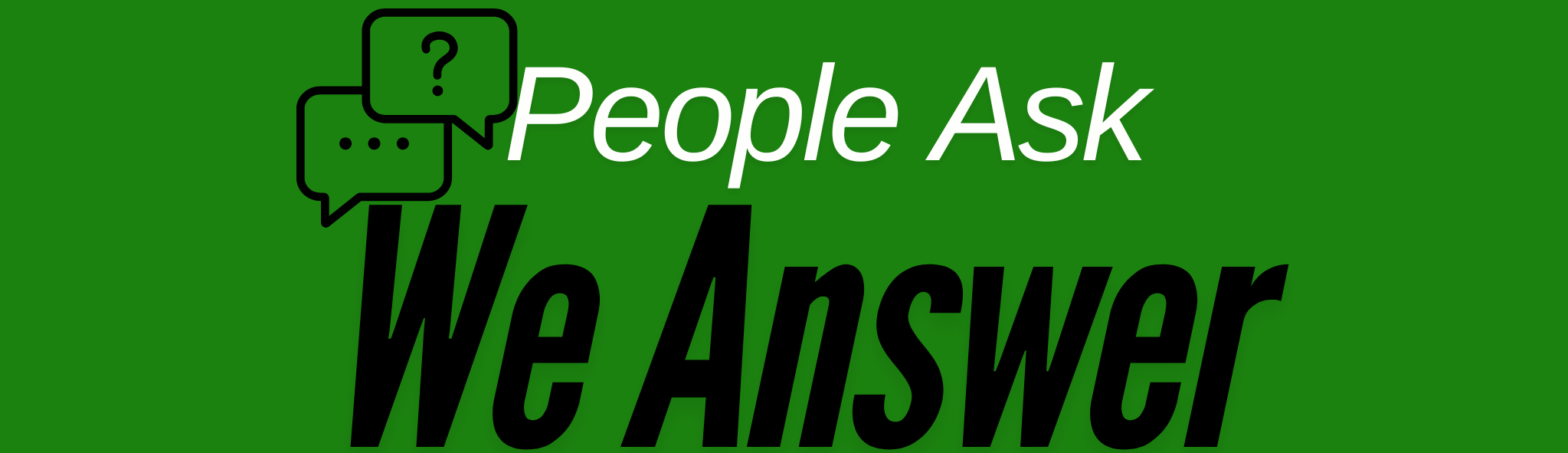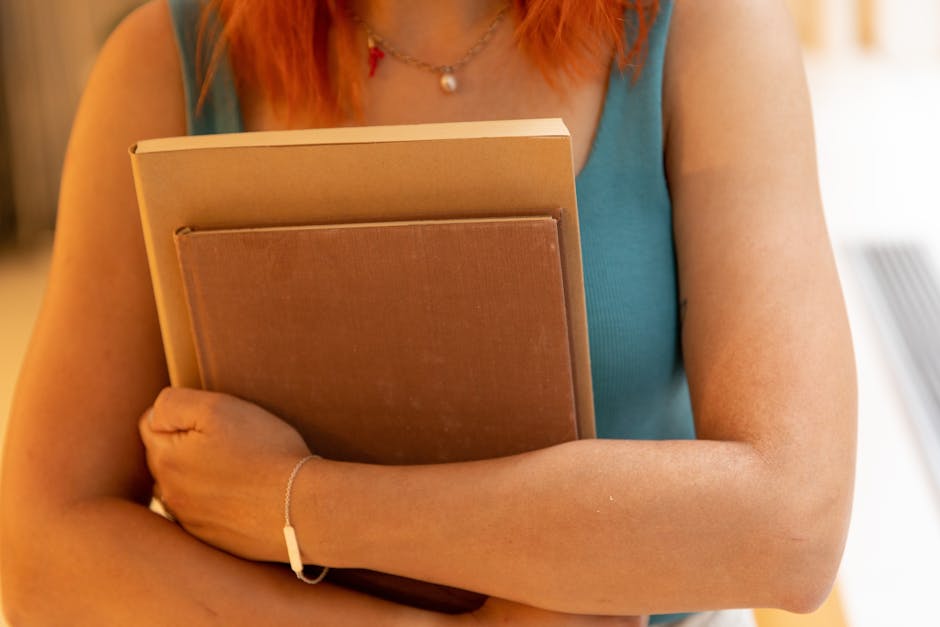Maximizing Computer Performance: Simple Boosting Tips
Is your computer feeling sluggish? We’ve all been there. Whether you’re trying to optimize your device for work, gaming, or just everyday use, boosting your computer’s performance can make a world of difference. In this blog post, I’ll walk you through some simple yet effective tips to get your computer running like new again. Let’s dive in! 💻✨
Table of Contents
1. Clean Up Your Disk Space 🧹
2. Manage Startup Programs 🚀
3. Update Your Software 🔄
4. Optimize Your RAM 🧠
5. Conclusion
6. FAQs
Clean Up Your Disk Space 🧹
One of the easiest ways to improve your computer’s performance is by cleaning up your disk space. Over time, temporary files, downloads, and unused applications can clutter your system, slowing it down significantly. Here’s how you can tidy up:
– Delete temporary files: Use the built-in disk cleanup tool on Windows or a third-party app on Mac to remove these files.
– Uninstall unnecessary programs: Go through your installed programs and uninstall any that you no longer use.
– Organize your files: Consider moving photos, videos, and other large files to external storage or cloud services. 📁☁️
Manage Startup Programs 🚀
Have you ever wondered why your computer takes forever to start up? It’s likely due to too many programs launching at startup. Here’s what you can do:
– On Windows: Open the Task Manager, navigate to the Startup tab, and disable programs you don’t need immediately.
– On Mac: Go to System Preferences > Users & Groups > Login Items, then remove unnecessary apps from the list.
Update Your Software 🔄
Keeping your operating system and software up to date is crucial for performance and security. Software updates often include bug fixes and performance enhancements. Here’s how to stay updated:
– Enable automatic updates: This ensures that you’re always running the latest version of your software.
– Regularly check for updates: Make it a habit to check for updates for your operating system and any frequently used programs.
Optimize Your RAM 🧠
Random Access Memory (RAM) is a critical component in determining your computer’s performance. If you’re running low on RAM, consider these options:
– Close unused applications: This frees up memory for applications you’re actively using.
– Upgrade your RAM: If your computer supports it, adding more RAM can significantly improve performance, especially for resource-heavy applications like video editing software or games.
Conclusion
Boosting your computer’s performance doesn’t have to be complicated. By following these simple tips, you can enjoy a faster, more efficient machine, making your digital life much smoother. Remember, regular maintenance is key to keeping your computer running at its best. 😊🖥️
FAQs
Q1: How often should I clean up my disk space?
A: It’s a good practice to clean up your disk space at least once a month to prevent clutter from slowing down your computer.
Q2: Can too many startup programs affect my computer’s speed?
A: Yes, having too many programs launch at startup can significantly slow down your boot time and overall performance.
Q3: Is it safe to uninstall unused programs?
A: Absolutely! Uninstalling programs you don’t use can free up valuable disk space and improve system performance.
Q4: How do I know if I need more RAM?
A: If you’re experiencing slow performance while multitasking or using resource-intensive applications, it might be time to upgrade your RAM.
Q5: Why are software updates important?
A: Software updates are crucial as they often include security patches, bug fixes, and performance improvements that keep your system running smoothly and securely.