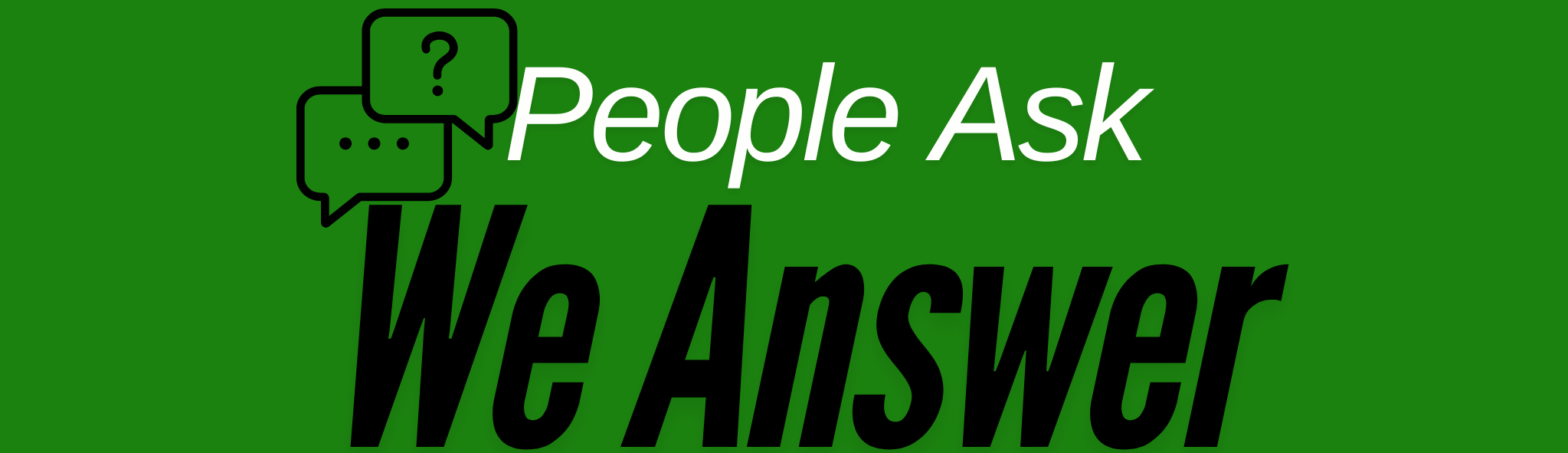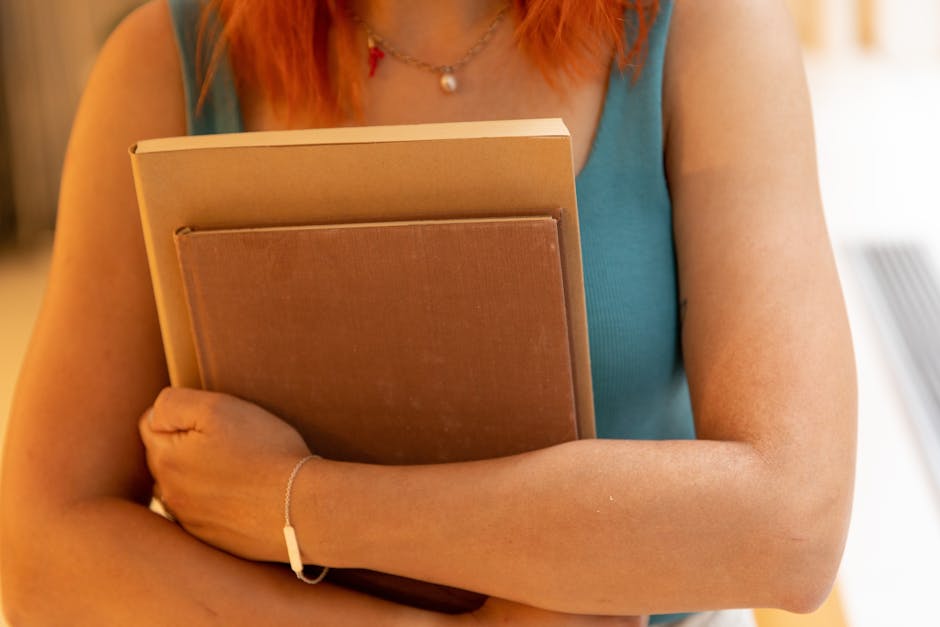Securing Your Home Wi-Fi Network: A Step-by-Step Guide
In today’s digital age, a secure home Wi-Fi network is as essential as locks on your front door. With increasing cyber threats, safeguarding your wireless network ensures that your personal data remains private and your Internet connection is used responsibly. Ready to become the guardian of your Wi-Fi? Let’s dive into this step-by-step guide! 🚀
Table of Contents
1. Understanding the Importance of Wi-Fi Security
2. Changing the Default Router Settings
3. Creating a Strong Wi-Fi Password
4. Enabling Network Encryption
5. Keeping Your Router Firmware Updated
6. Setting Up a Guest Network
7. Disabling Remote Management
8. Conclusion
9. FAQs
Understanding the Importance of Wi-Fi Security 🔍
First things first, why is Wi-Fi security crucial? Imagine leaving your house unlocked; anyone could walk in and access your belongings. Similarly, an unsecured network can be a gateway for cybercriminals to steal your data, consume bandwidth, or even engage in illegal activities using your connection. Securing your Wi-Fi is not just about protecting your data; it’s about peace of mind. 🛡️
Changing the Default Router Settings 🛠️
Routers come with default settings that are well-known and often easy for hackers to exploit. To change these:
1. Log in to your router’s web interface (usually by typing “192.168.1.1” or “192.168.0.1” in your browser).
2. Use the default login credentials (often found in the manual or on a sticker on the router).
3. Navigate to the settings page and change the default username and password. Use something unique and strong.
Creating a Strong Wi-Fi Password 🔑
Your Wi-Fi password should be a mix of letters, numbers, and symbols. Avoid using easily guessable passwords like “12345678” or “password.” A strong password is a formidable first line of defense against unauthorized access.
Enabling Network Encryption 🔒
Encryption ensures that data sent over your network is scrambled and unreadable to outsiders. WPA3 is the latest and most secure encryption standard. If your router doesn’t support WPA3, WPA2 is a good alternative. To enable encryption:
1. Access your router settings.
2. Find the wireless security settings section.
3. Select WPA3 (or WPA2 if WPA3 is unavailable) and enter your Wi-Fi password.
Keeping Your Router Firmware Updated 🔄
Manufacturers often release firmware updates to patch security vulnerabilities. Regularly check for updates and apply them to keep your router secure. You can usually find the update option in the router’s settings menu. Staying updated is akin to giving your router a security boost! 💪
Setting Up a Guest Network 🎉
Do you often have guests over? Set up a guest network to provide them with Internet access without giving them access to your main network. This step isolates your devices and protects your primary network from potential threats.
Disabling Remote Management 🚫
Remote management allows you to access your router settings from anywhere. While convenient, it can also be a security risk. If you don’t need this feature, it’s best to disable it to prevent unauthorized access.
Conclusion 🏁
Securing your home Wi-Fi network is crucial in today’s connected world. By following these steps, you can protect your data, maintain your Internet speed, and ensure that your network is used responsibly. Remember, a secure network is a happy network! 😊
FAQs 🤔
Q1: How often should I change my Wi-Fi password?
A: It’s a good practice to change your Wi-Fi password every six months or immediately if you suspect a breach.
Q2: Can I see who is connected to my Wi-Fi?
A: Yes, you can usually see a list of connected devices in your router’s settings under “connected devices” or “device management.”
Q3: What should I do if I forget my router login credentials?
A: You can reset your router to factory settings using the reset button, usually located on the back of the device. However, this will erase all custom settings.
Q4: Is it safe to use public Wi-Fi networks?
A: Public Wi-Fi networks are generally less secure than home networks. Avoid accessing sensitive information or consider using a VPN for added security.
Q5: Why is my Wi-Fi still slow despite securing it?
A: Several factors can affect Wi-Fi speed, including router placement, interference, or Internet service provider issues. Check these elements if you experience slow speeds.