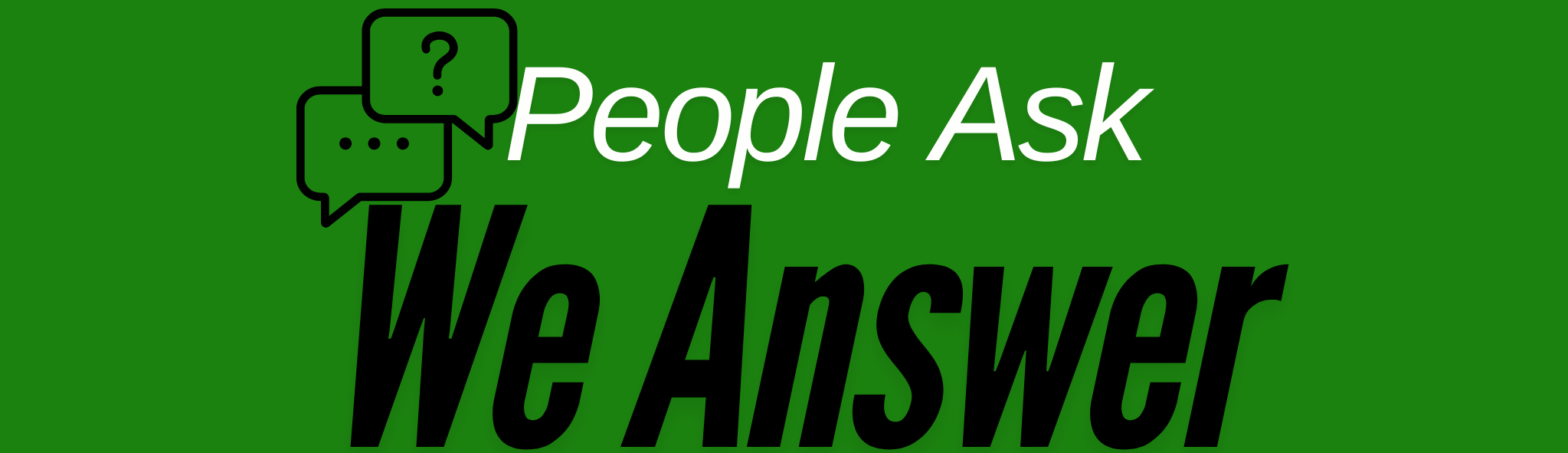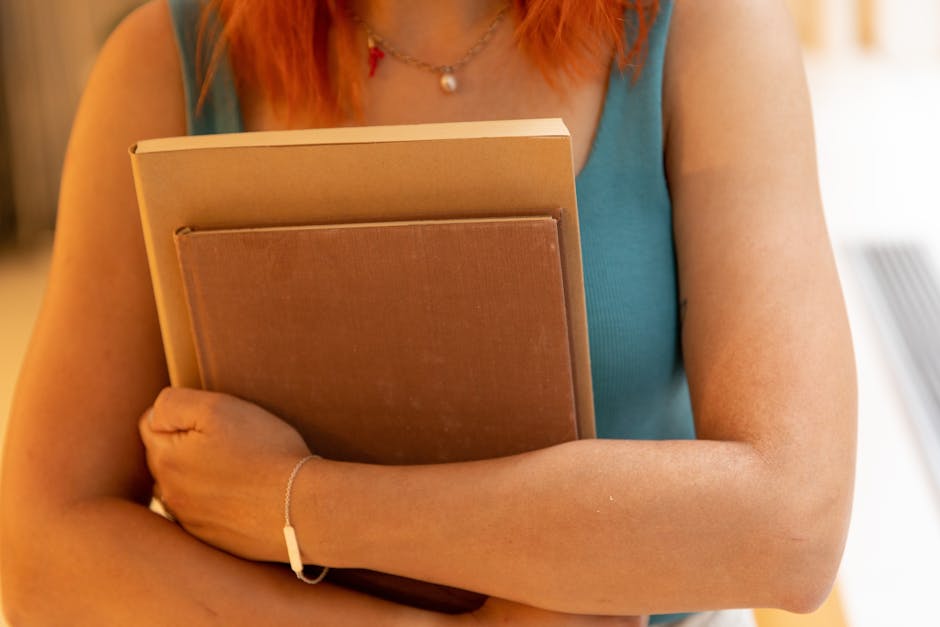Setting Up a Secure Wi-Fi Network: A Comprehensive Guide
In today’s digital age, securing your Wi-Fi network is not just an option; it’s a necessity. With cyber threats becoming increasingly sophisticated, safeguarding your home or office network is crucial. This comprehensive guide will walk you through the steps to set up a secure Wi-Fi network, ensuring your data remains safe from unauthorized access.
Why Wi-Fi Security Matters
According to a recent report by Norton, over 60% of internet users have experienced some form of cybercrime. A significant portion of these incidents are attributed to unsecured Wi-Fi networks. An open or poorly secured Wi-Fi network can make you vulnerable to data breaches, identity theft, and unauthorized access to your personal information.
Getting Started: The Basics of Wi-Fi Security
1. Choose the Right Router
The foundation of a secure Wi-Fi network begins with your router. Opt for a router that supports the latest security protocols, such as WPA3. Brands like Netgear and TP-Link offer a range of routers designed with security in mind. Look for features like firewall protection and guest network capabilities to further enhance security.
2. Update Router Firmware
Manufacturers regularly release firmware updates to fix security vulnerabilities. Ensure your router’s firmware is always up-to-date. You can usually do this through the router’s web interface. Check the manufacturer’s website or the router’s dashboard for the latest updates.
Securing Your Wi-Fi Network
1. Change Default Login Credentials
One of the most common security oversights is using default router login credentials. Hackers can easily find these defaults online. Change the default username and password to a strong, unique combination. Use a mix of letters, numbers, and symbols to create a robust password.
2. Enable Network Encryption
Encryption is a powerful tool in protecting your Wi-Fi network. Ensure your network is encrypted using WPA3 or at least WPA2. Avoid outdated protocols like WEP, which are easily compromised. Encryption scrambles your data, making it difficult for outsiders to intercept.
3. Disable WPS
Wi-Fi Protected Setup (WPS) is a feature designed for convenience, allowing easy connection of devices to a network. However, it poses security risks as it can be exploited by hackers. Disable WPS in your router settings to prevent unauthorized access.
4. Enable a Guest Network
If you frequently have visitors who need internet access, consider setting up a guest network. This separate network allows guests to connect without accessing your primary network, safeguarding your main devices and data.
Advanced Security Measures
1. Implement MAC Address Filtering
MAC Address Filtering allows you to specify which devices can connect to your network. By whitelisting only your devices’ MAC addresses, you add an extra layer of security. However, this feature requires manual updates whenever you add a new device.
2. Reduce Wi-Fi Signal Range
Reducing your Wi-Fi signal range minimizes the chances of unauthorized access from outside your home or office. Adjust your router’s settings to lower the signal strength, or strategically place the router away from windows and external walls.
3. Monitor Connected Devices
Regularly check the list of devices connected to your network. Most routers provide a web interface to view this information. If you notice any unfamiliar devices, investigate and take necessary action, such as changing your network password.
Conclusion
Securing your Wi-Fi network is an ongoing process that requires vigilance and regular updates. By implementing the steps outlined in this guide, you can significantly reduce the risk of cyber threats and enjoy a safer, more secure internet experience. Remember, a secure network is the foundation of digital privacy and protection.
For more tips and information on enhancing your network security, visit our blog regularly.