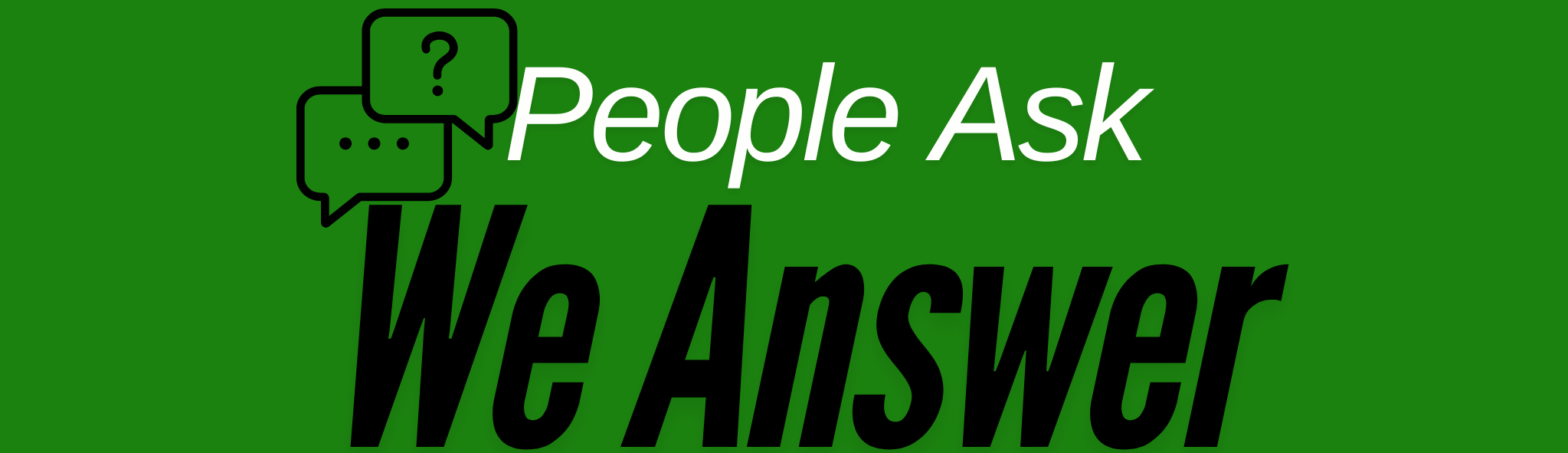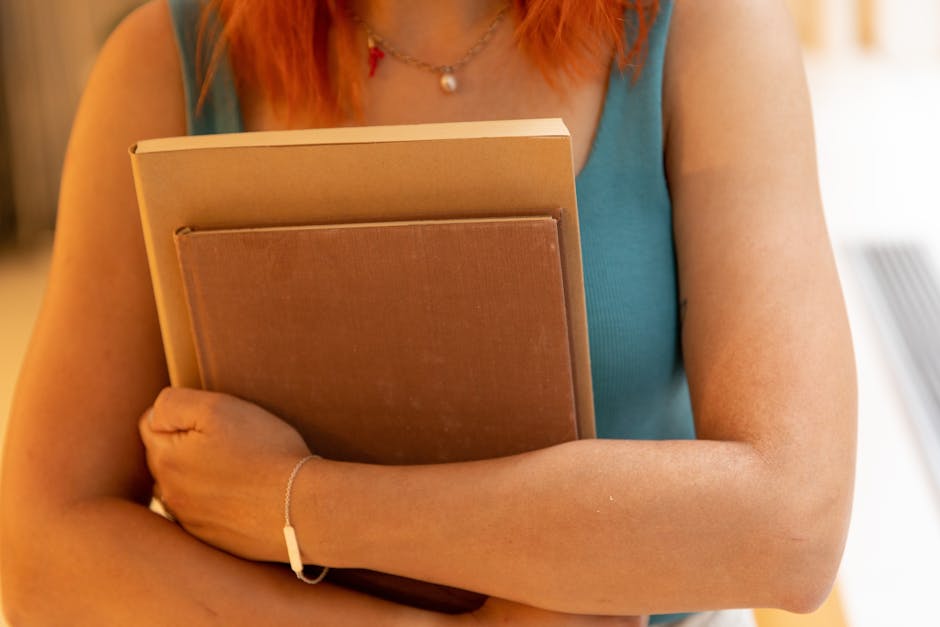Top Strategies to Revitalize a Slow PC 🚀
Is your PC feeling sluggish lately? You’re not alone! Many of us encounter this frustrating issue, but the good news is that there are simple ways to bring your computer back to life. In this blog post, we’ll explore effective strategies to speed up your PC and enhance your overall computing experience. Ready to dive in? Let’s get started!
Table of Contents
1. Introduction
2. Clear Out Unnecessary Files 🗑️
3. Manage Startup Programs ⚙️
4. Upgrade Your Hardware 💾
5. Run Regular Software Updates 🔄
6. Conclusion
7. FAQ
Introduction
There’s nothing more frustrating than a computer that takes ages to load or perform basic tasks. Whether you’re working, gaming, or browsing, a slow PC can be a real downer. Luckily, with a few tweaks and some regular maintenance, you can improve your computer’s performance significantly. Let’s explore some tried-and-true methods to get your PC back up to speed.
Clear Out Unnecessary Files 🗑️
Over time, our computers accumulate a mountain of files and programs that we no longer need. These can clog up space and slow down performance. Start by decluttering your system:
1. **Delete Temporary Files:** Use tools like Disk Cleanup on Windows to clear out temporary files that are no longer needed.
2. **Uninstall Unused Programs:** Go through your list of installed programs and remove any that you haven’t used in the past six months.
3. **Organize Your Files:** Store large files like videos or photos on an external drive or cloud storage to free up space on your main drive.
Manage Startup Programs ⚙️
Many programs set themselves to launch at startup, which can drastically slow down your boot time. Here’s how to manage your startup programs:
1. **Access Task Manager:** Press Ctrl + Shift + Esc to open Task Manager, then navigate to the Startup tab.
2. **Disable Unnecessary Programs:** Right-click on any programs you don’t need to start automatically and select ‘Disable’.
3. **Prioritize Needed Software:** Keep only essential software enabled at startup to reduce load time.
Upgrade Your Hardware 💾
Sometimes, software tweaks aren’t enough, and an upgrade is necessary. Consider these options:
1. **Add More RAM:** Increasing your RAM can make a noticeable difference in performance, especially if you run multiple programs simultaneously.
2. **Switch to an SSD:** Replacing your traditional hard drive with a Solid State Drive (SSD) can drastically improve boot and load times.
3. **Upgrade Your Graphics Card:** If you’re into gaming or video editing, a new graphics card can enhance performance significantly.
Run Regular Software Updates 🔄
Keeping your software up to date is crucial for performance and security:
1. **Update Your Operating System:** Make sure your OS is running the latest version to benefit from performance improvements and security patches.
2. **Check for Driver Updates:** Outdated drivers can cause performance issues, so check for and install any updates regularly.
3. **Stay Current with Software:** Ensure all your applications are up to date to avoid compatibility issues and improve efficiency.
Conclusion
Revitalizing a slow PC doesn’t have to be a daunting task. By clearing out unnecessary files, managing startup programs, considering hardware upgrades, and keeping your software up to date, you can significantly boost your computer’s speed and performance. Give these strategies a try and enjoy a smoother, faster PC experience.
FAQ
Q1: How often should I clean up my PC?
A1: It’s a good idea to clean up your PC every few months, or whenever you notice a significant drop in performance.
Q2: Will upgrading to an SSD really make a difference?
A2: Absolutely! An SSD can significantly reduce boot times and make your computer feel much more responsive.
Q3: Can I manage startup programs on a Mac?
A3: Yes, you can manage startup programs on a Mac by going to System Preferences > Users & Groups > Login Items.
Q4: Why is my PC slow even after cleaning it up?
A4: If your PC is still slow after cleanup, consider checking for malware, upgrading hardware, or consulting a professional for further diagnosis.
Q5: Are free software tools safe for cleaning my PC?
A5: Many free tools are safe, but always download software from reputable sources and read reviews before installing.
By implementing these strategies, you can enjoy a more efficient and enjoyable computing experience. Remember, a little maintenance goes a long way in keeping your PC running smoothly! 😊